1. Downloading and installing Battle.Lan
First download Battle.Lan here, after downloading extract battle.lan.zip.
copy BattleLANv0.5.exe file in Your Warcraft 3 directory (C:\Program Files\Warcraft III).
2. Using Battle.Lan
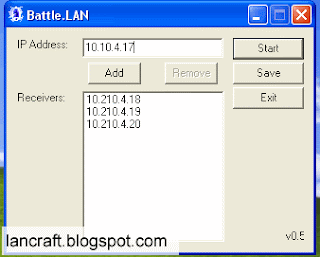
Strat BattleLANv0.5.exe before starting Warcraft 3.
1. Launch Battle.LAN on the game host.
2. Enter the IPs of other players. The game host's IP may be omitted.
3. Press 'Add' to add the IP to the receivers list.
4. Click start.
5. Now create your Warcraft game normally. Your friends will see your game in the LAN game and be able to join it.
3. IP Adress
Read This IP Addres Guide
4. Firewall
To play Warcraft 3 with Battle.Lan You will need to unblock port 6112 on You firewall.
Setting Up Firewall in Windows XP
Setting Up Firewall in Windows 7/Vista

5 comments:
do we use the internal or external ip in battle.lan?
nice question...
I'm trying to use this to set up a game that my brother, on a Mac, can join and play with me. I've forwarded the necessary ports and put Battle.LAN in the right folder, yet he still can't see my game. Can you give me either:
A) A very detailed step-by-step order of operations (Open Battle.LAN, open Warcraft, open this, etc.)
B) Any issues you might think I'm having. I enter his IP address and click start, but nothing happens besides his IP address turning gray and giving me the option to stop.
Help, please. xD
try this way, let him host game and you join using lancraft or YAWLE
I could try. He is working on a Mac, however. I don't think this program is Mac compatible.
Post a Comment